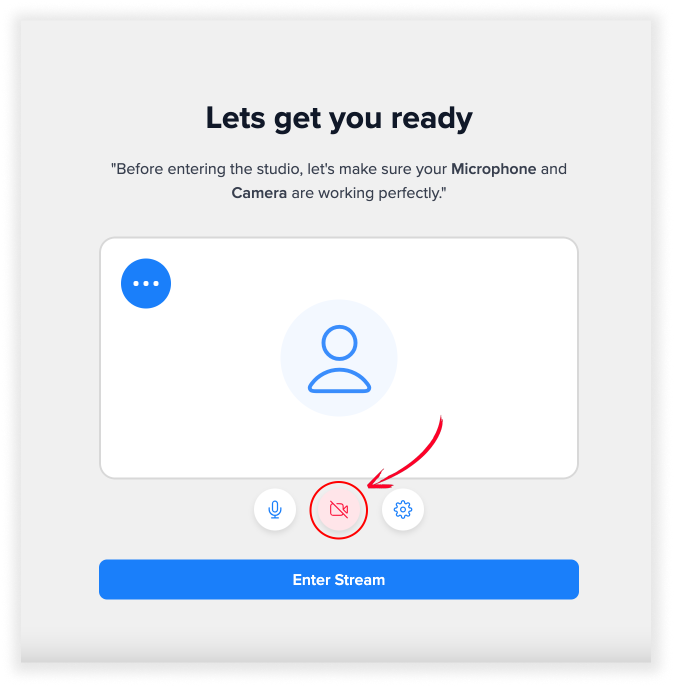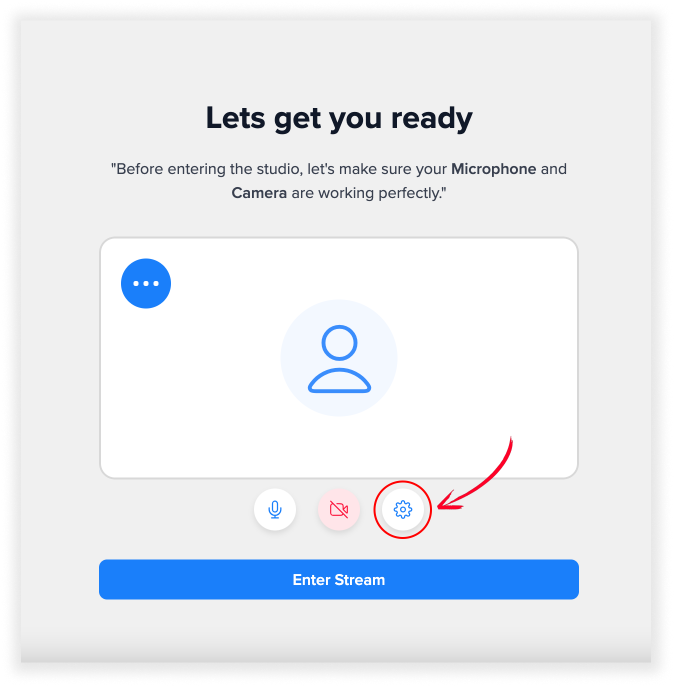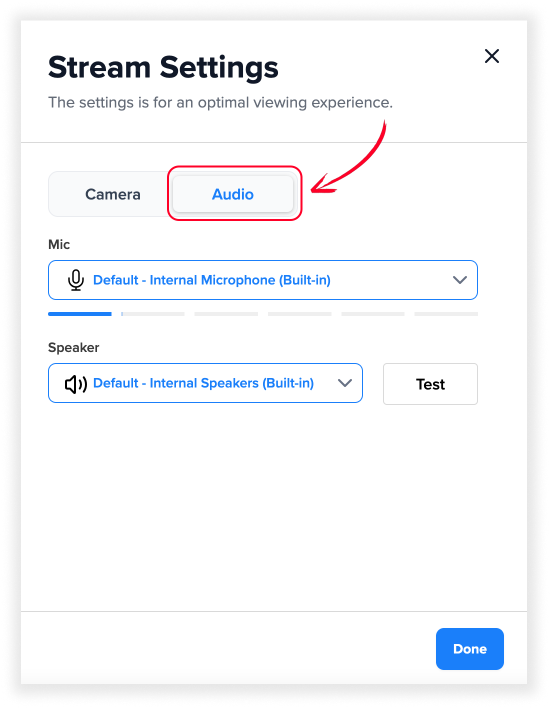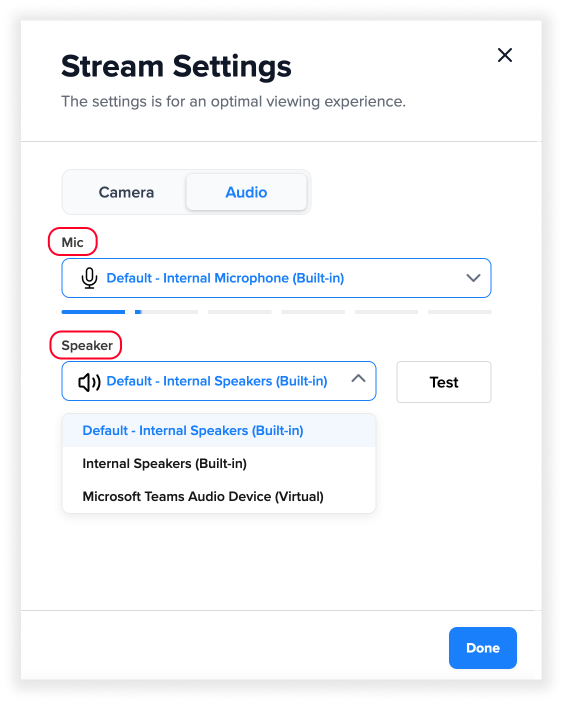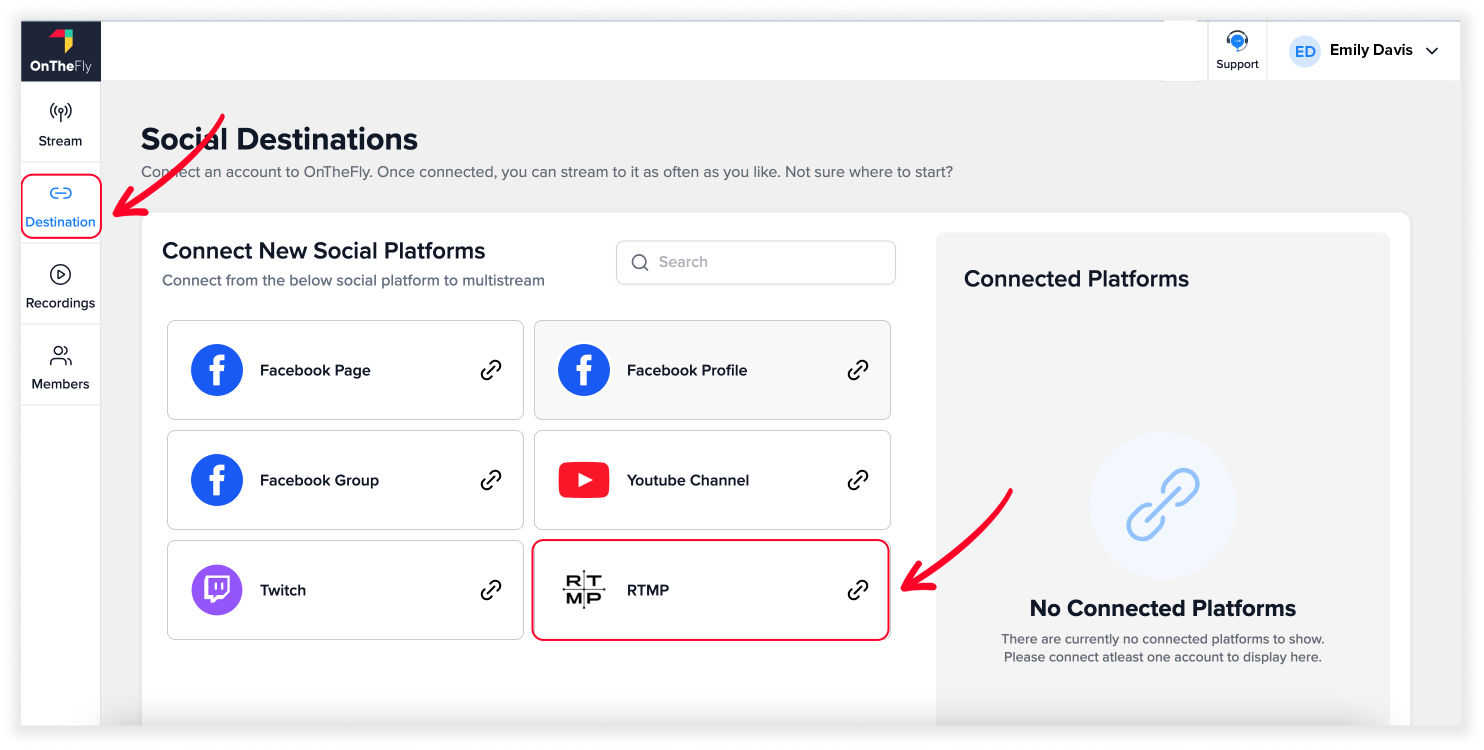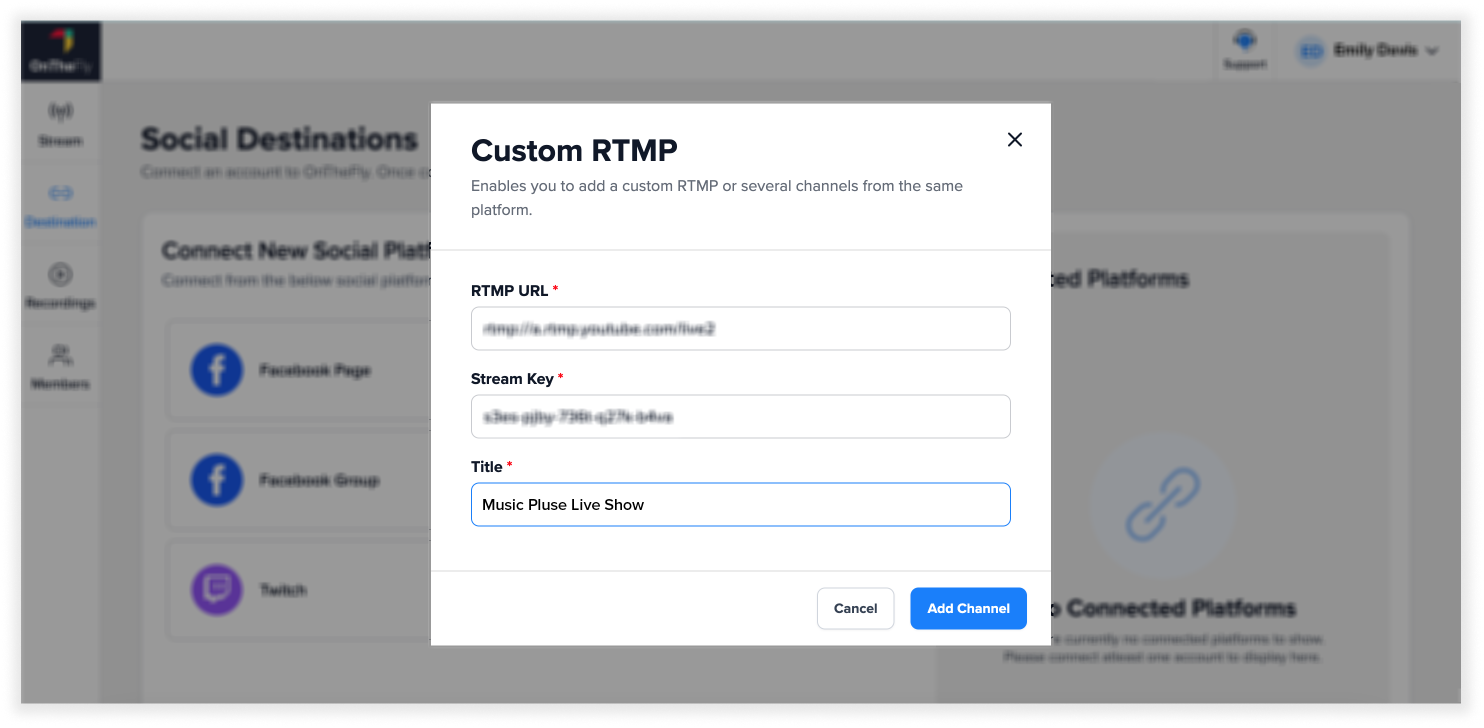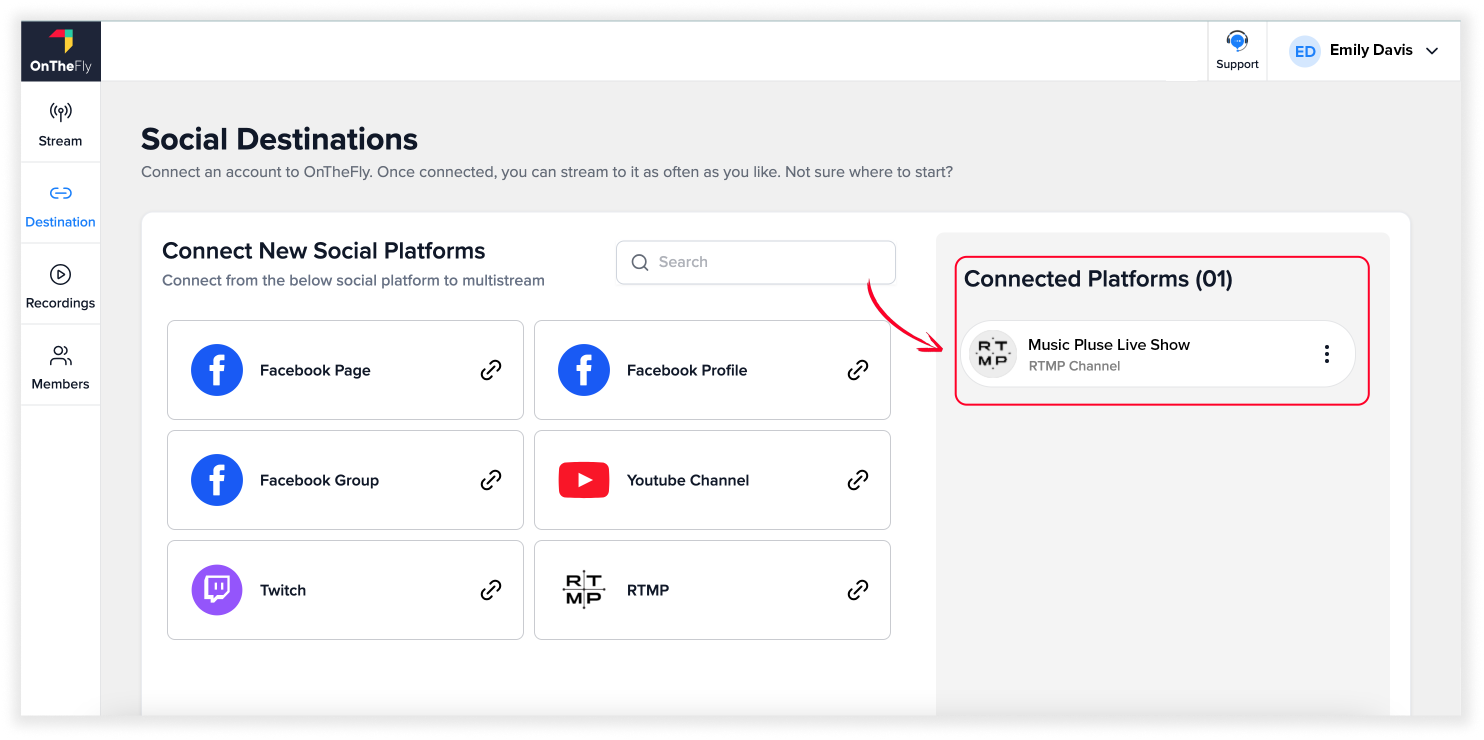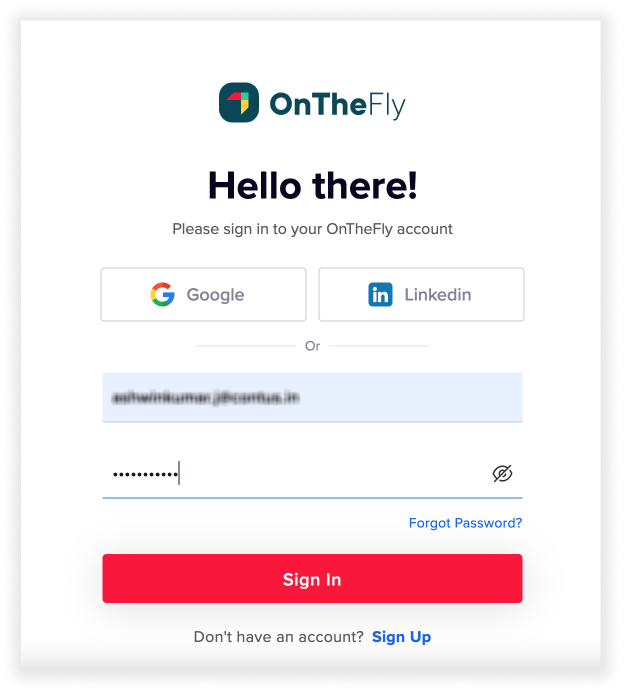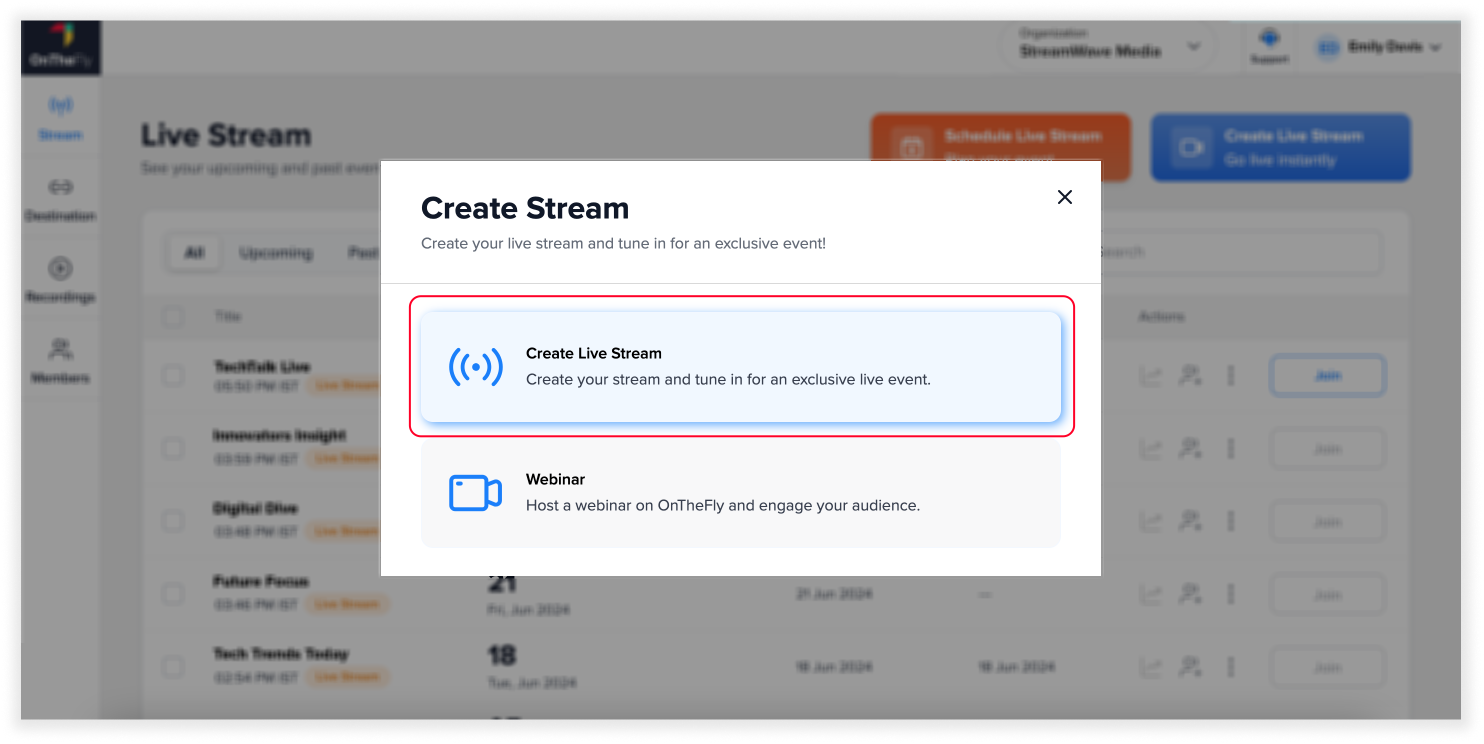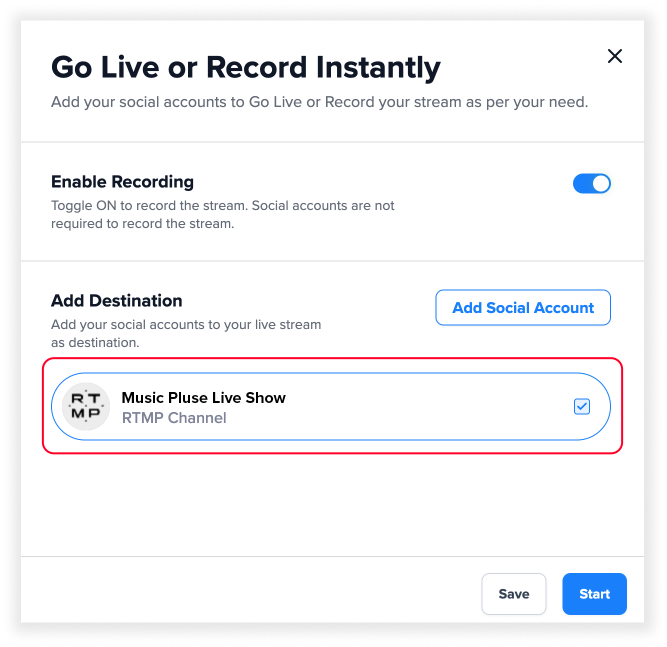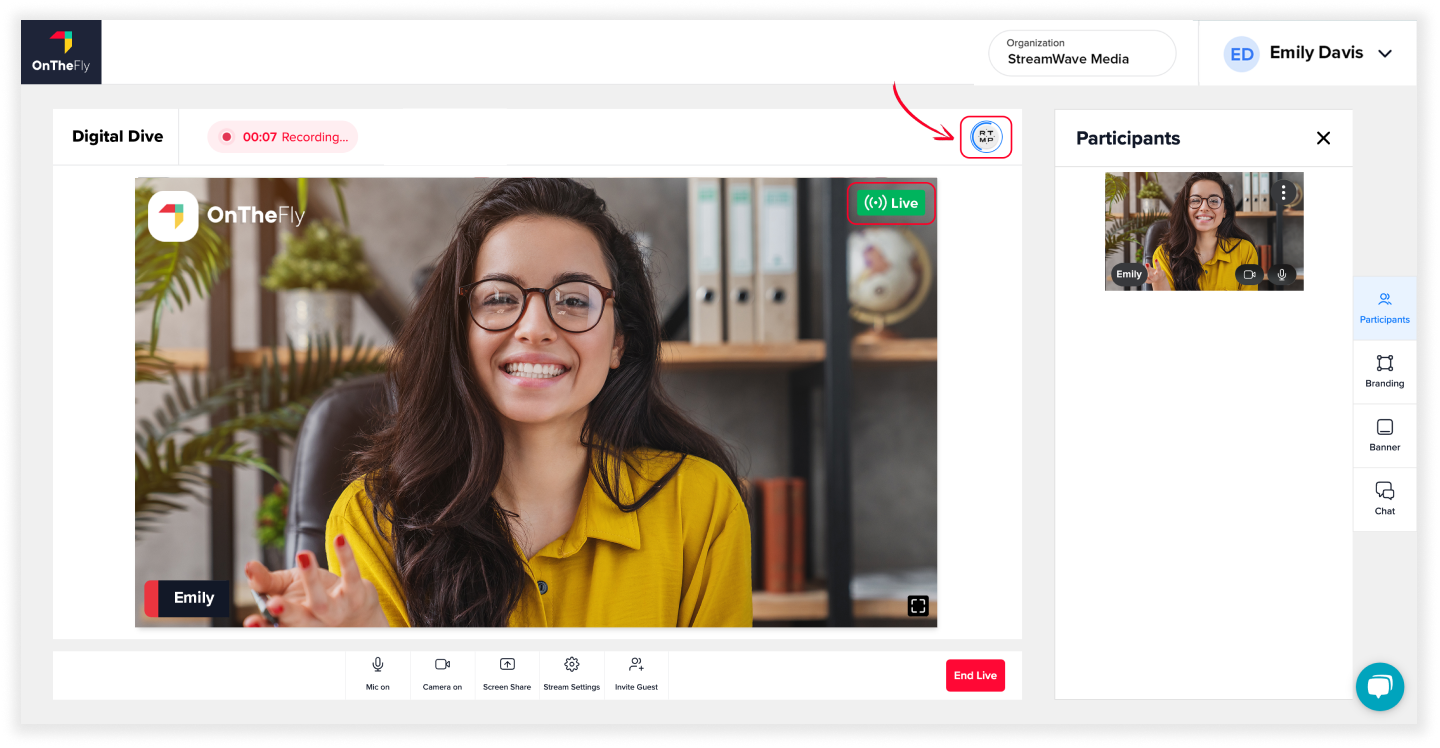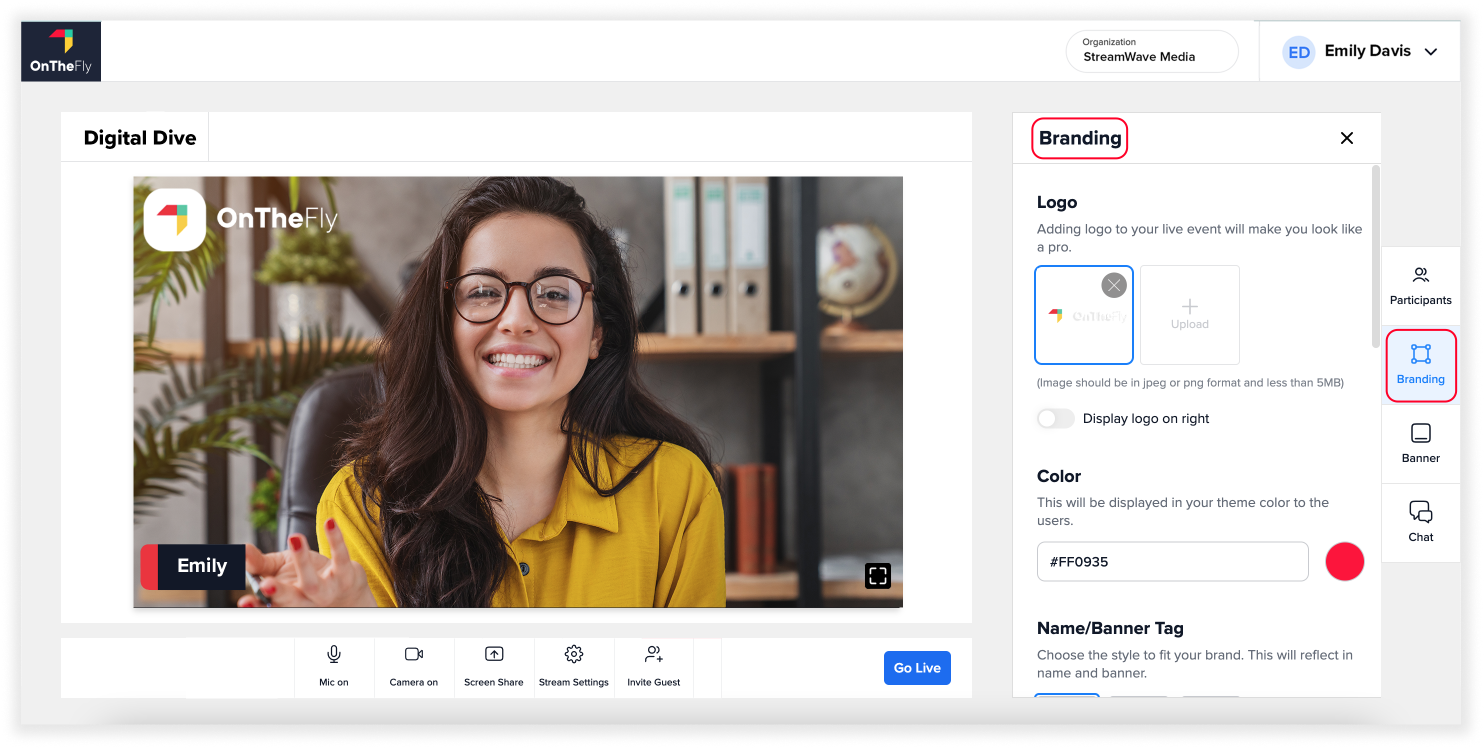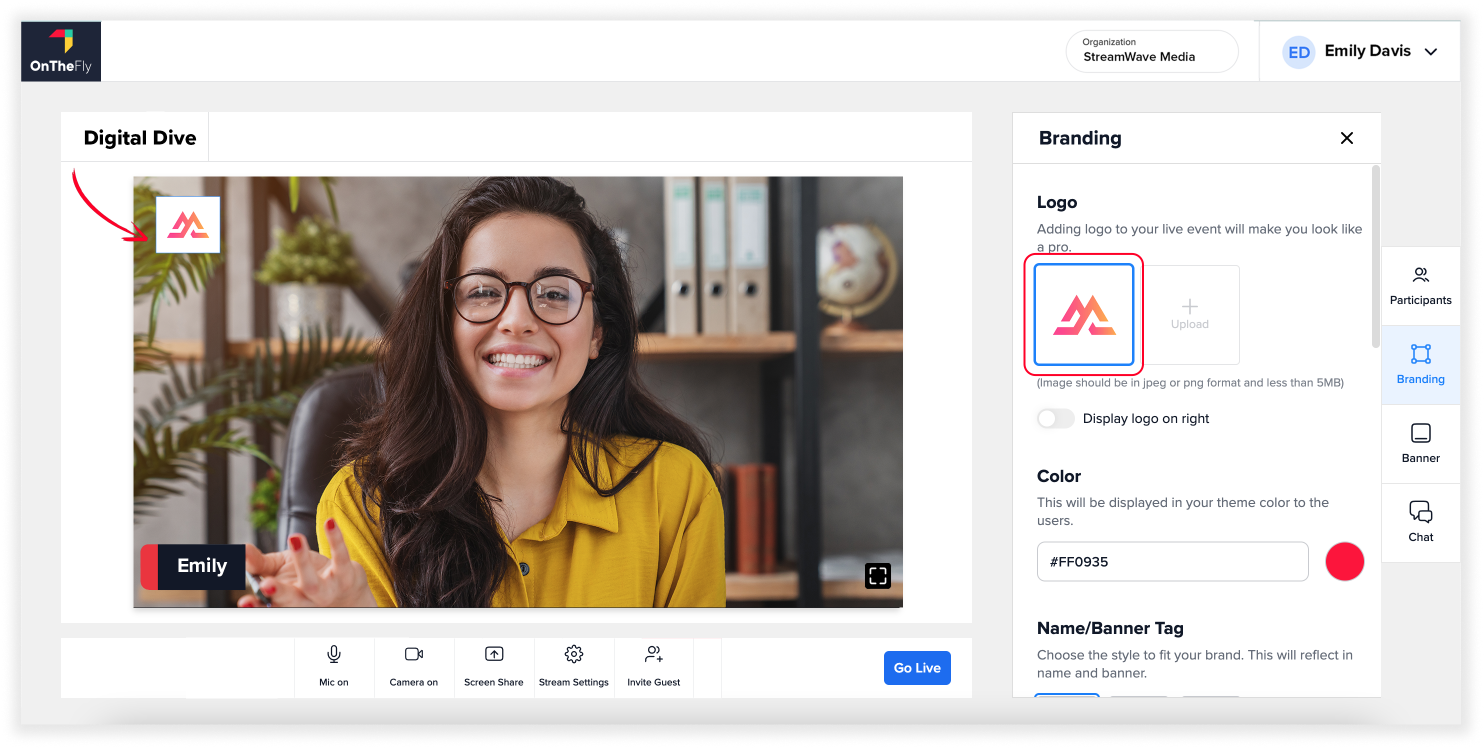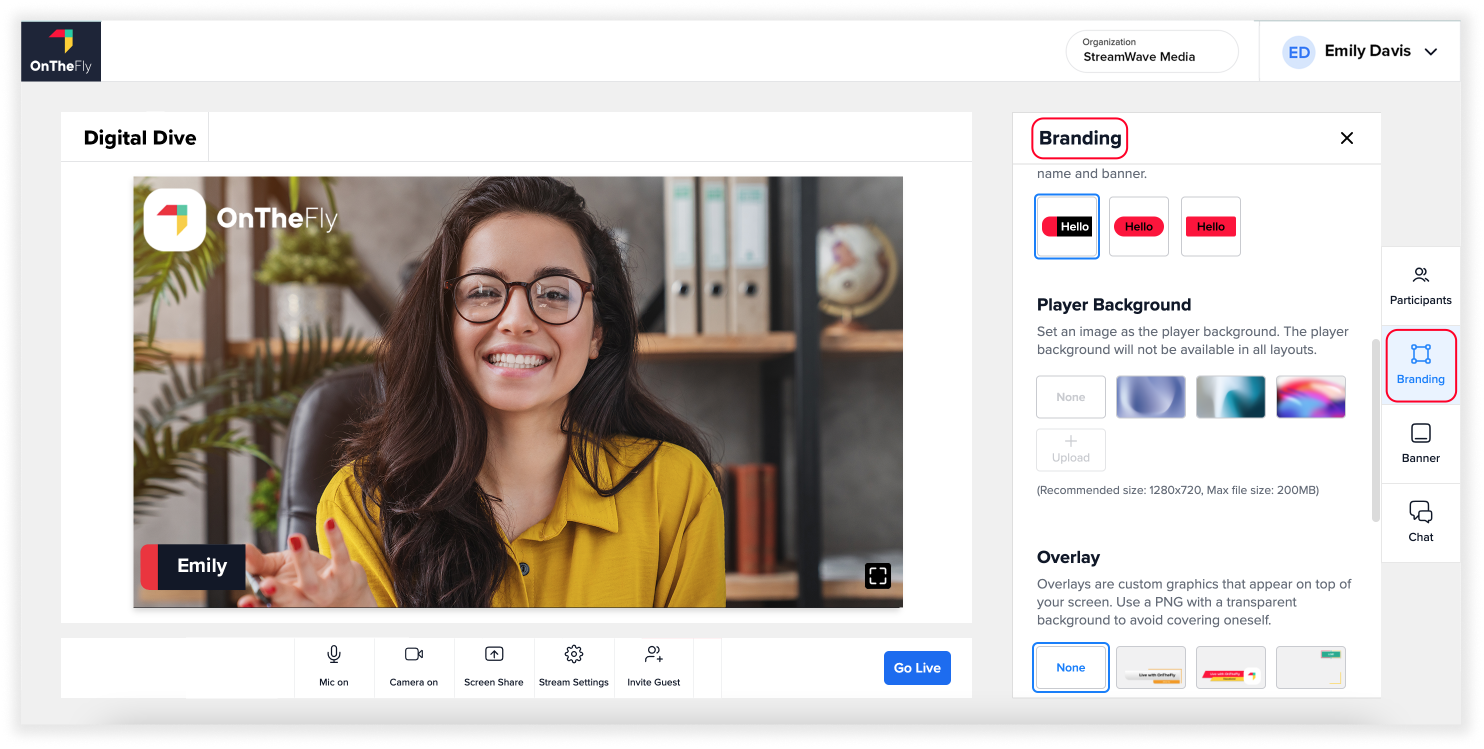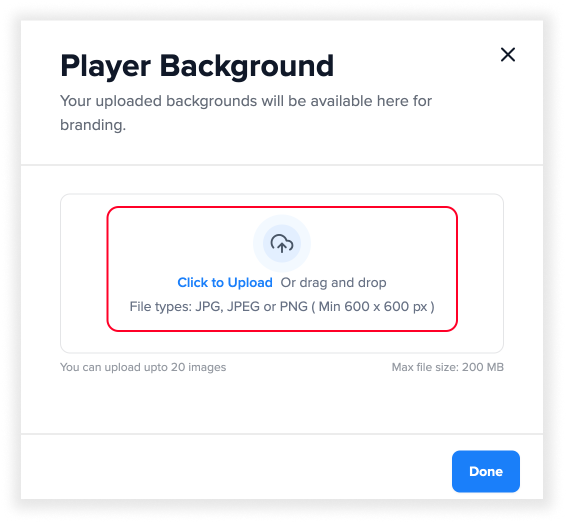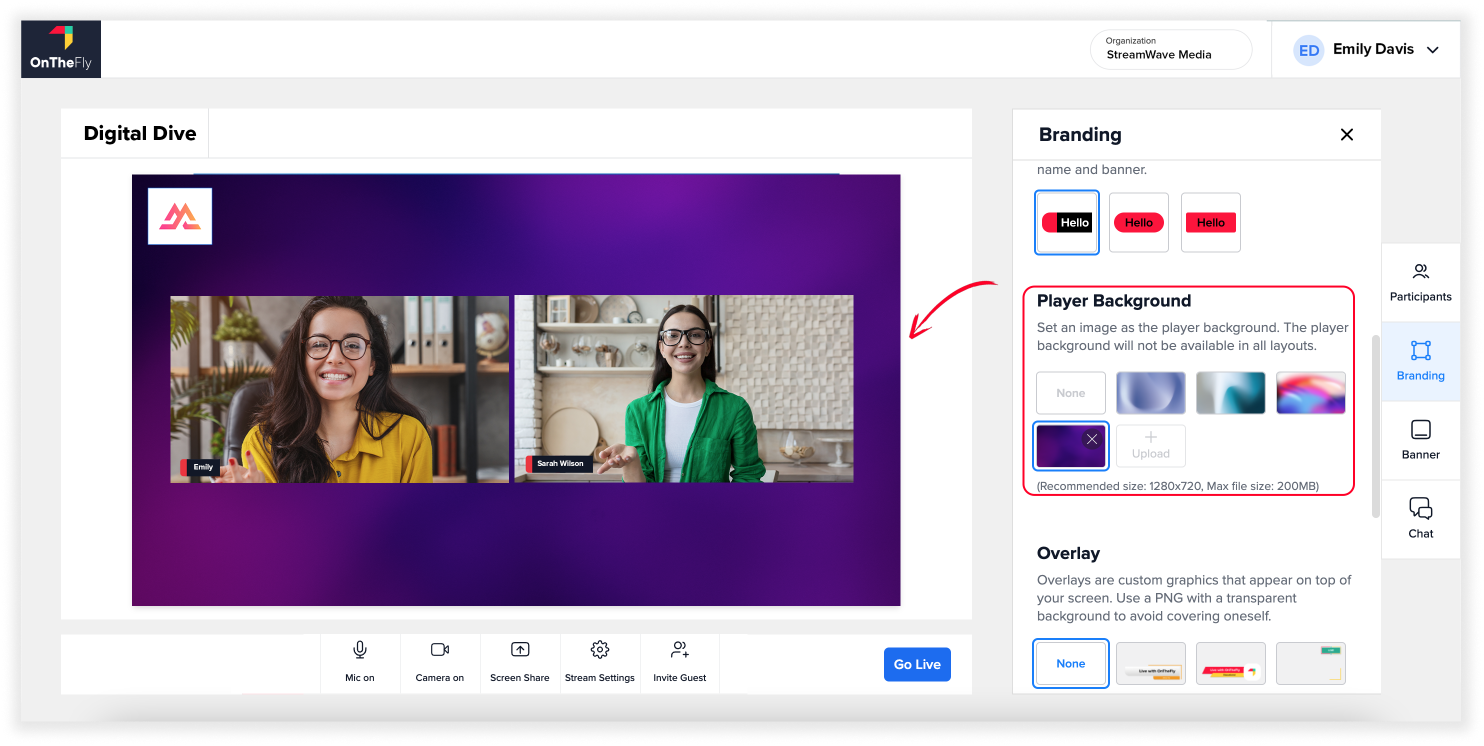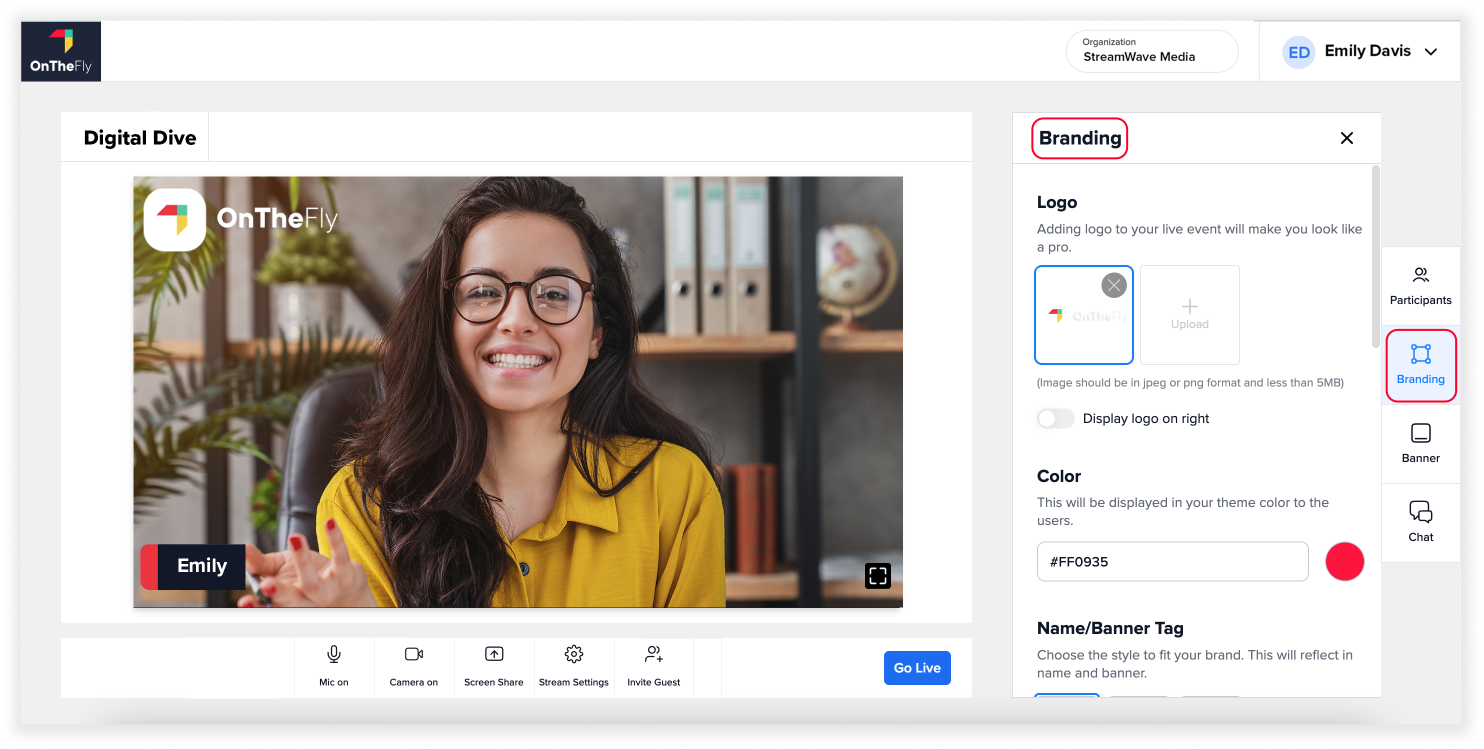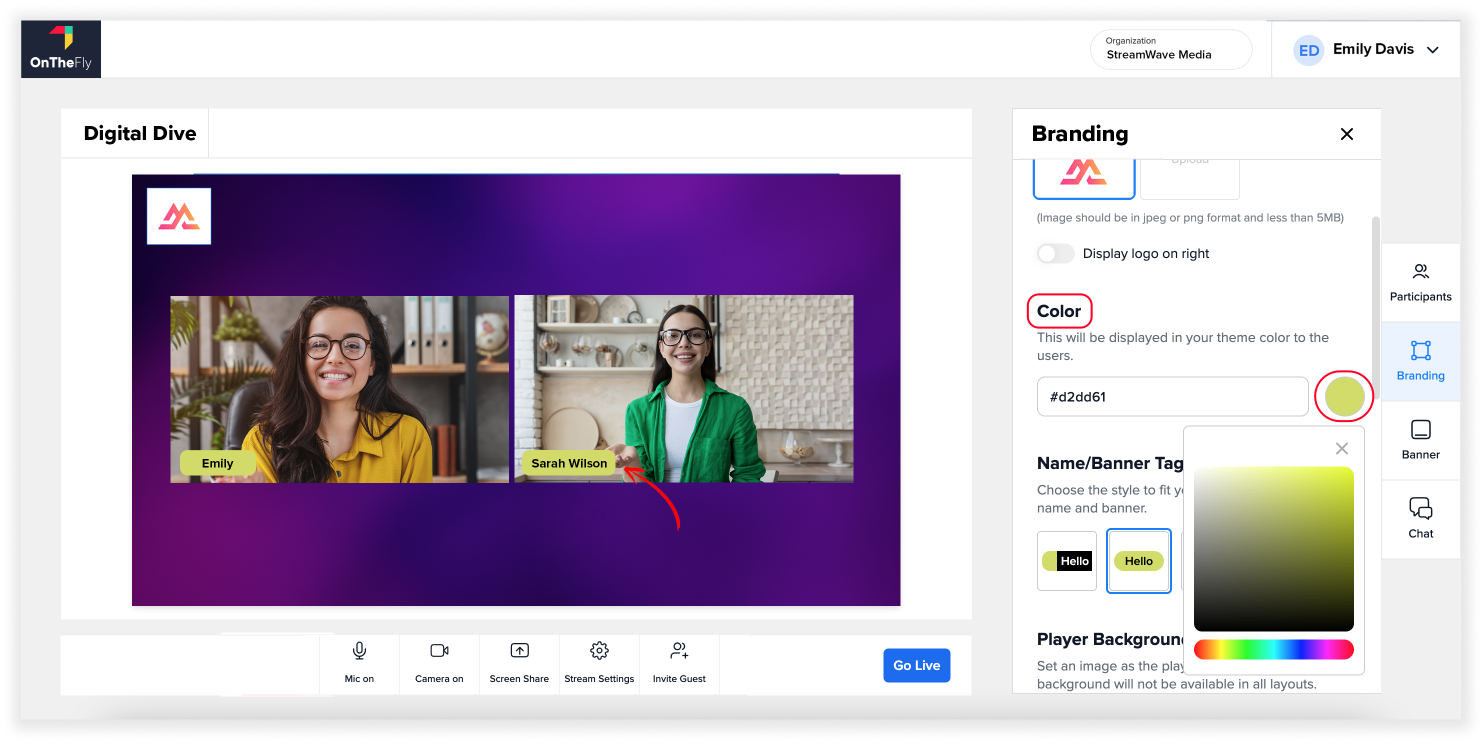OnTheFly is a multistreaming platform that allows you to create live streams and go live instantly on 50 + destinations, including Facebook, YouTube, Twitch, etc.
You can create and customize your live stream in your own way.
You can also record your live streams and repurpose the videos on various social platforms, achieving 10x engagement effortlessly.
To get started:
- Sign up with OnTheFly.
- Once you sign up using your details, start creating your live stream.
Note: If you need more information, check out our blogs related to live streaming here.